FormLogix have just reduced their prices and are giving away discount coupons for those who wish to purchase or renew their FormLogix subscription.
Another great change is that the formLogix form builder has a new free trial version for the period of 60 days. This free account is unlimitted in forms and submissions. Once this trial period is over you will need to purchase a subscription in order to use your email form/s.
Purchasing a form is really easy and is divided in to 2 steps:
A- making a form order in the FormLogix ‘Payment Center’.
B- Making the actual payment in PayPal. FormLogix does not handle its purchase transactions, it does not collect credit card numbers and such, but rather has a third party company – PayPal – do it for her.
There are 3 types of FormLogix subscriptions – you will need to review them in order to choose the most suitable for you:
1- Pay Per Form If you are interested in paying for only one or several forms (while leaving the rest of them in the free version) then this is a suitable option for you. FormLogix are now granting a coupon of ‘up to 50%’ discount to those wishing to purchase a ‘per form’ subscription. You may find this coupon on the FormLogix Facebook page.
Learn more about how to use the discount coupon.
* Please notice that the ‘per form’ subscription enables you to purchase a basic subscription (for the chosen forms) and add, if needed, 2 special features: SSL, File Upload.
If you wish to include these features you will need to turn on their checkboxes while you are making the order and before pressing on the “Buy Now” button.
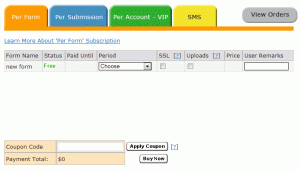
2- Pay Per SubmissionIf you wish to base your subscription on a fixed number of submissions instead of on a certain time period than this is the option for you.
Once you choose this option all the forms in your account will automaticly be included in the paid version. Each time someone fills in one of your forms the number of submissions will reduce by 1.
Please notice that this type of subscription does not include the 2 special features:
SSL, File Upload.

3- Pay Per Account – VIP Subscription
This is an all included, unlimitted paid subscription for your entire account. If you wish to work freely than this is the option for you.
The VIP prices have just reduced and start at a monthly rate of 8.99$ for the period of 12 months.
All you need to do is choose the period of subscription and all your forms will function under the paid version for that period of time.
* This subscription already includes the 2 special features: SSL and File Upload.

Following are steps to make a purchase:
1- Enter the ‘Payment Center’.
2- Choose your subscription by pressing on the relevant tab:
per form – choose the period of subscription for the form/s (1/6/12 months) and turn on the SSL, Uploads checkboxes if necessary.
Per submission- Choose the number of submissions (100/200/500).
Per Account- Choose the subscription period (1/6/12 months)
3- press on the ‘buy now’ button in the relevant subscription section.
4- Once you press this button an order confirmation email will be sent to you from FormLogix – This is only an acknowledgment that your order was received (remember – payment was not even made yet).
4-you will then be redirected to PayPal where you will be required to login and pay.
In addition to the 3 subscription types there is an option to purchase a bulk of SMS’s in order to receive SMS alerts as well as emails. Read more about SMS Alerts.
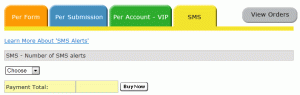
The current/previous orders made are all stored in the payment history and may be viewed by pressing on the ‘View Orders’ gray button in the payment center.
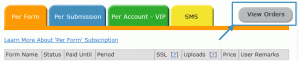



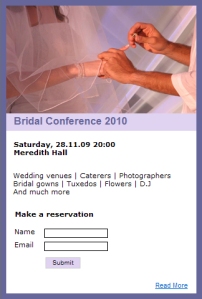


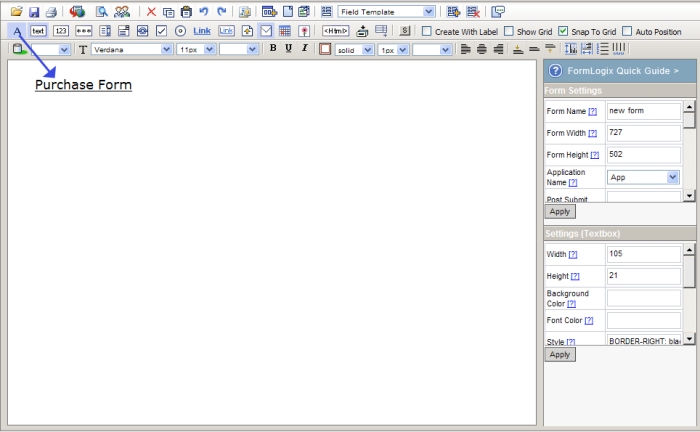
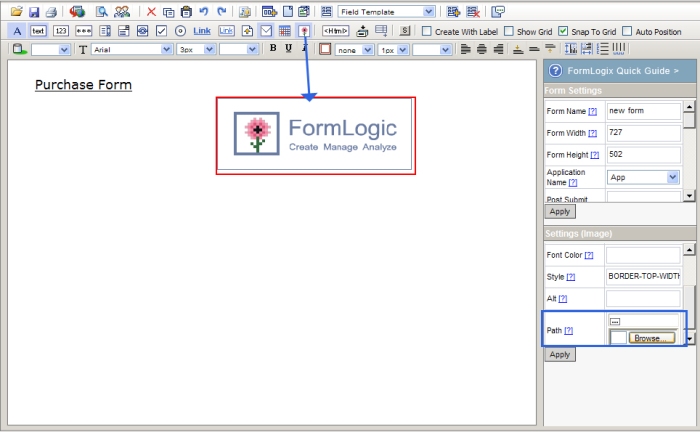
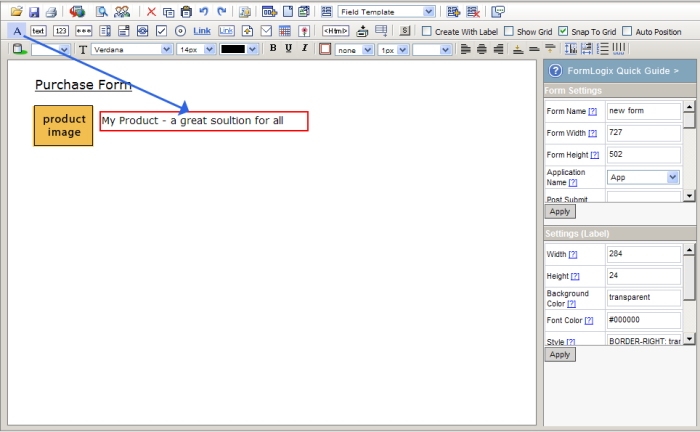
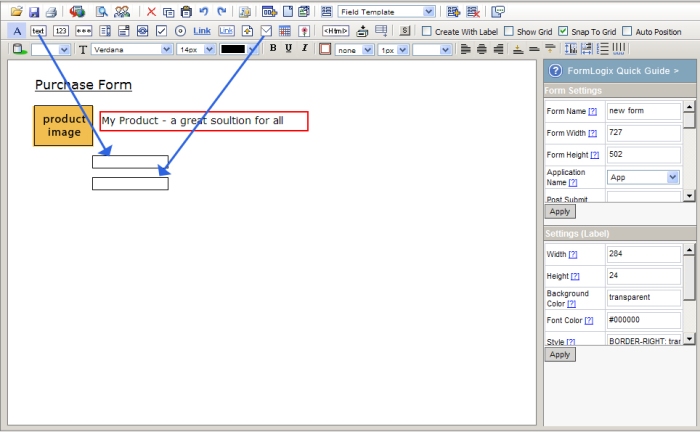
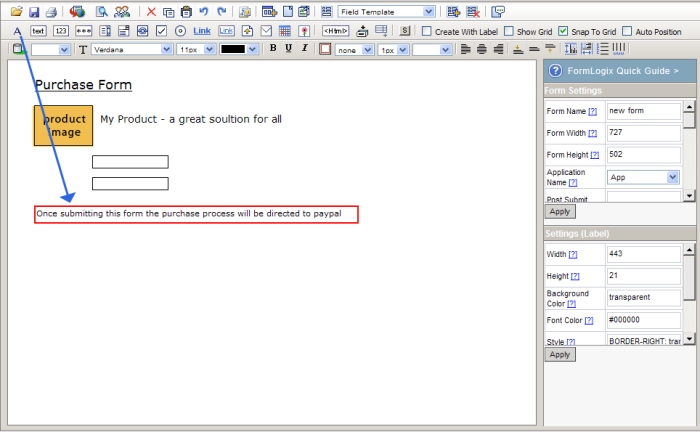
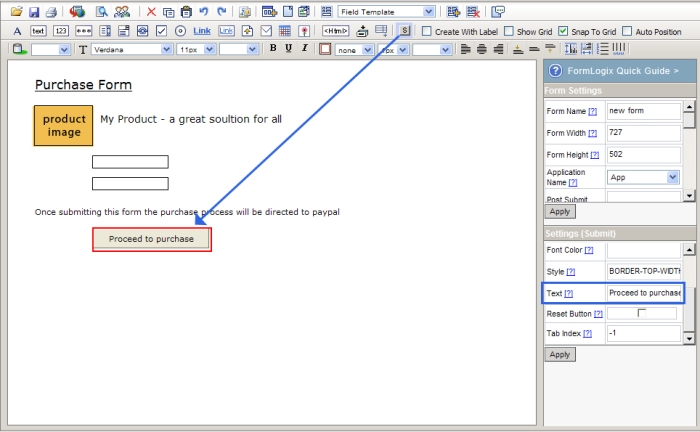
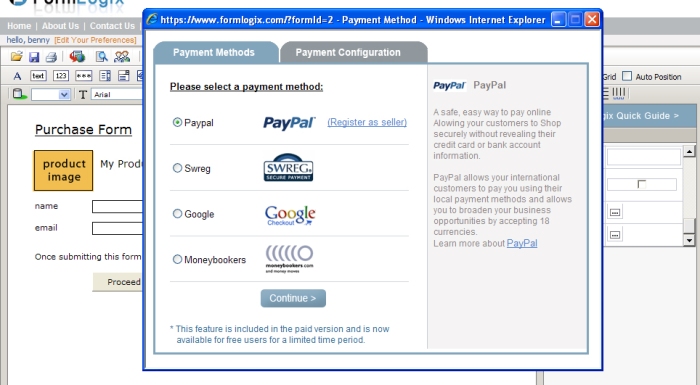
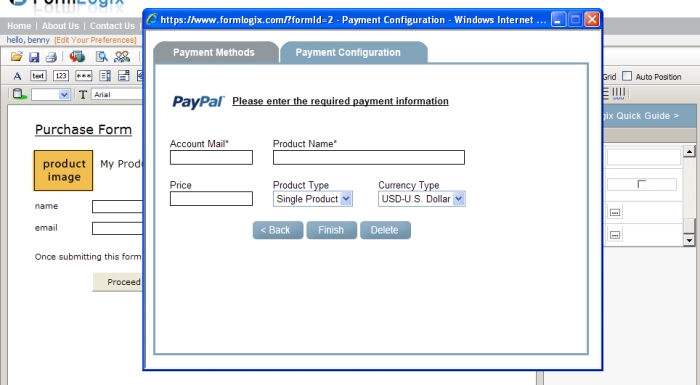
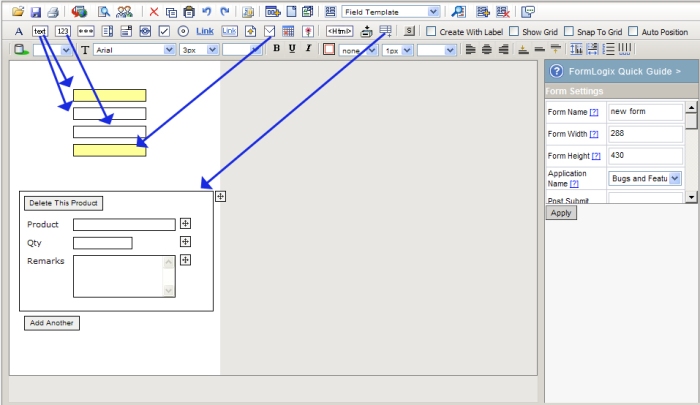
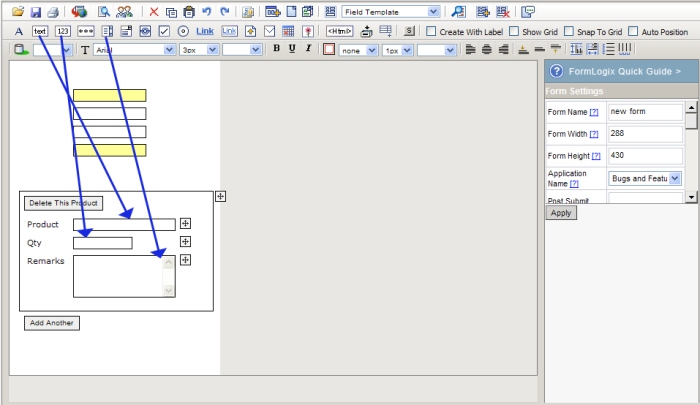

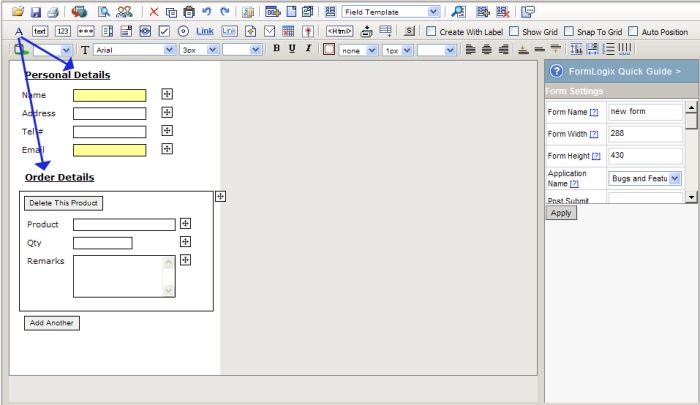
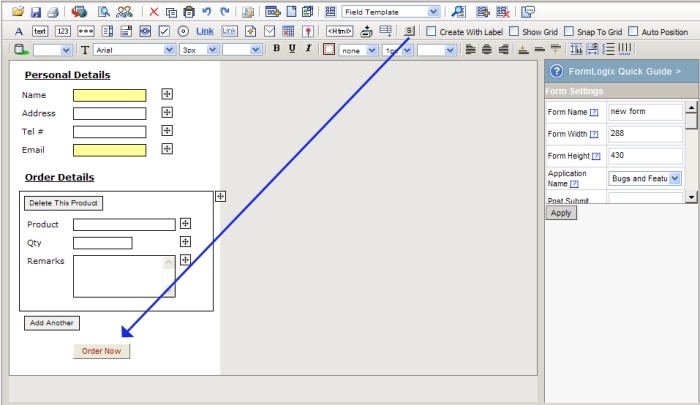
You must be logged in to post a comment.